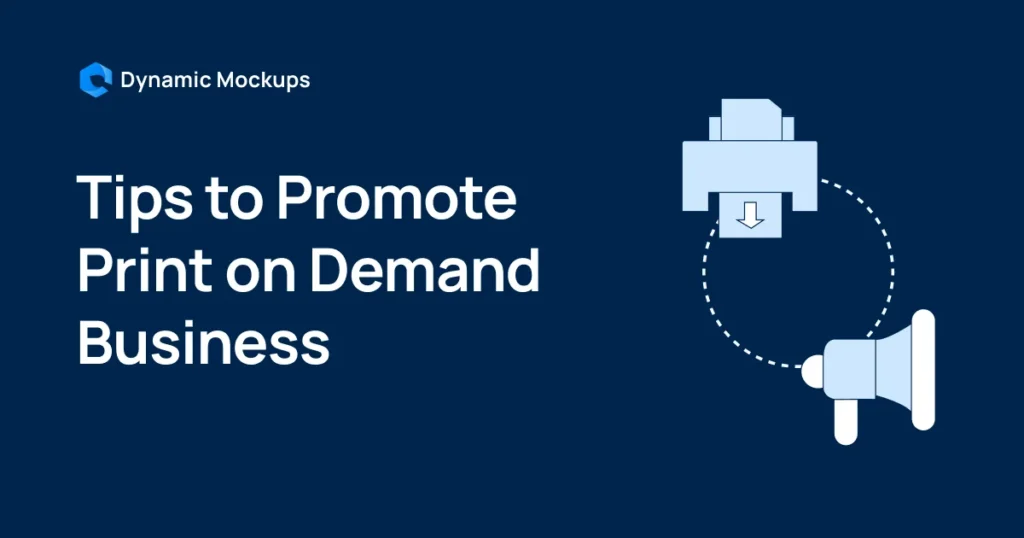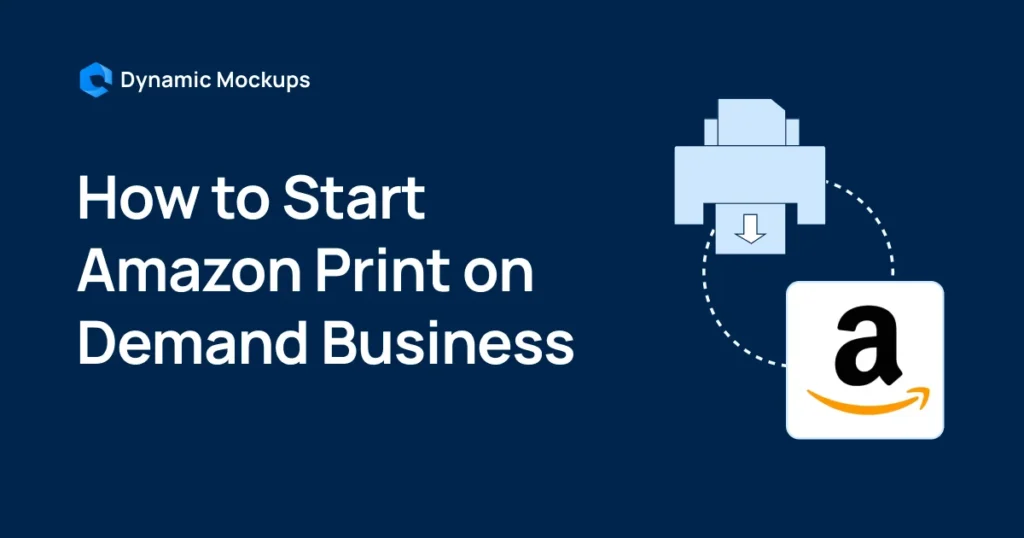From its humble beginnings, Shopify has transformed into a global eCommerce powerhouse with expected sales of $6.56 trillion in 2025.
If you are in a POD business, Shopify presents a great opportunity to enter this vast market and expand your business and customer base.
Although setting up a Shopify store may seem overwhelming, with the right guide, it doesn’t have to be.
Let’s show you step-by-step how to start a print-on-demand business on Shopify.
Start creating for Free!
Showcase your E-commerce products like big brands, without costing a fortune
How to Start a Print-On-Demand Business On Shopify in 9 Steps?
Starting your POD business on Shopify is straightforward and takes as few as 9 steps.
However, before we start, there is a pre-step you need to do if you want to start a print-on-demand business on Shopify.
Pre-Step: Connect a Print-On-Demand Supplier
Shopify doesn’t provide print-on-demand services, which means that you’ll have to connect to one of Shopify’s 3rd-party POD suppliers.
After connecting, you can sync the products from your POD supplier with Shopify and sell them in your online store.
Shopify integrates with:
Once you’ve done this, it’s time to set up a store.
Step 1: Set Up a Store
Once you’ve created a Shopify account, you’ll get access to a dashboard where you can set up your store.
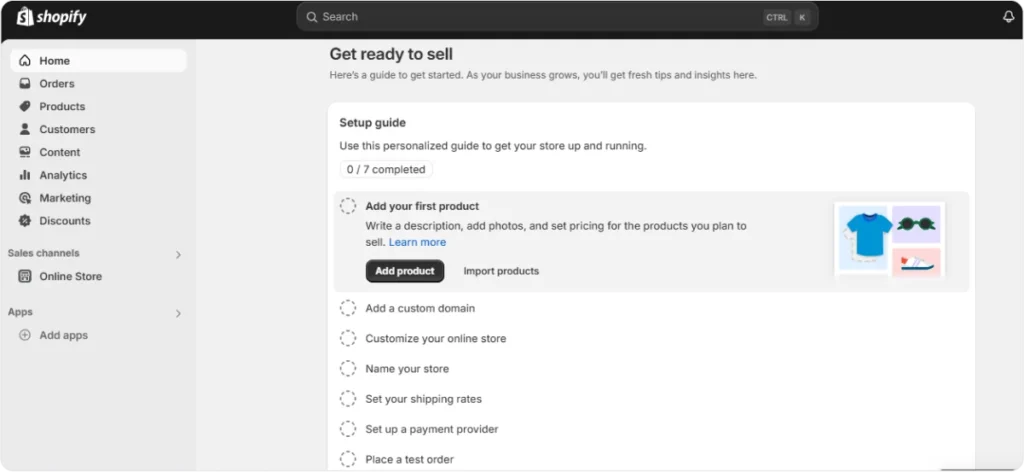
You’ll get a 3-day Free Trial, and if you opt for any of the plans after the trial, you’ll get your first month for $1.
Step 2: Adding Products
To get started, you need to enter a product by providing:
- A title — Include keywords related to your product and less than 70 characters.
- A detailed product description — Explain your product and why it’s worth purchasing.
Furthermore, include product specifications, suggested uses, or benefits to nudge a potential customer.
- High-quality product mockups, photos, videos, or 3D models — Upload top-notch product visuals since they represent the first contact with your target audience.
You can sell premium quality products, but you can’t attract customers if the imagery is poor.
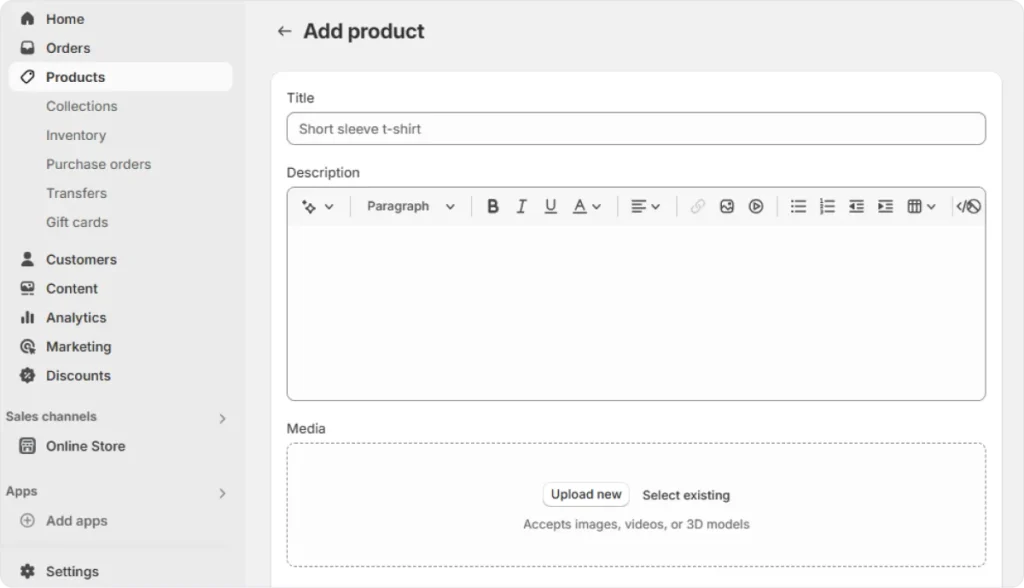
💡 ProTip:
Dynamic Mockups enables you to avoid common pitfalls regarding product photos, such as not achieving realism and overusing the same stock images.
Thus, you can:
✨ Upload multiple designs and color combinations to create highly customizable mockups in bulk in a matter of seconds.
✨ Customize your designs to create personalized and realistic mockups by uploading and personalizing your custom Photoshop templates within our platform.
You can also leverage Photoshop blending modes for a more realistic touch.
✨ Enter a text prompt, and our AI mockup generator will create custom scenes and backgrounds and let you switch backgrounds without changing your original designs.
This way, you can test different designs to see which works best for your audience.
✨ Leverage advanced editing tools to change colors via the color picker and integrated Printful and Printify color options, adjust design layers and positions for a perfect fit, etc.
Step 3: Set The Price
Determining a pricing strategy isn’t a one-time decision, so you should monitor and adjust your prices regularly.
Your main aim should be to balance making a profit and meeting your target market’s expectations.
For starters, determine costs such as materials, printing, shipping, and other related expenses.
With Shopify, you can add additional product pricing details, such as:
- Unit pricing,
- Compare-at pricing — You can set up a markdown, and it should be higher than your price, and
- Cost per item, which your customers won’t see. It’s for your reference.
For a comprehensive view of the best ways to price your products and maximize your profits, jump to our blog, How to Price Your Print-on-Demand Products?
Step 4: Choose a Domain
When you sign up for Shopify, you’ll get a myshopify.com URL by default.
It goes without saying that it is much better to use a custom domain name that resonates with your brand and makes it easy for your customers to find and recognize you.
To do so, you can use domains you buy from Shopify or any 3rd-party domain provider.
When you buy a domain, you can:
- Edit your domain settings
- Create subdomains
- Set up forwarding email addresses
- Pay for your domain, and
- Renew it.
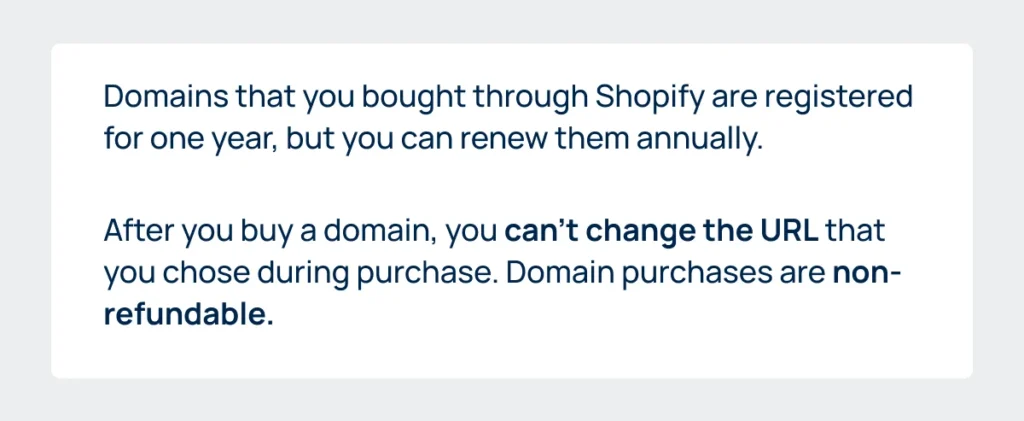
📌Extra Tip:
Good domains are short, easy to remember, and relevant to your business.
Step 5: Customize Your Store
Shopify allows you to customize and change your store front by choosing a theme and adding your logo, colors, images, and content to reflect your brand.
Shopify offers more than 80 Free and Premium themes you can choose from and customize further.
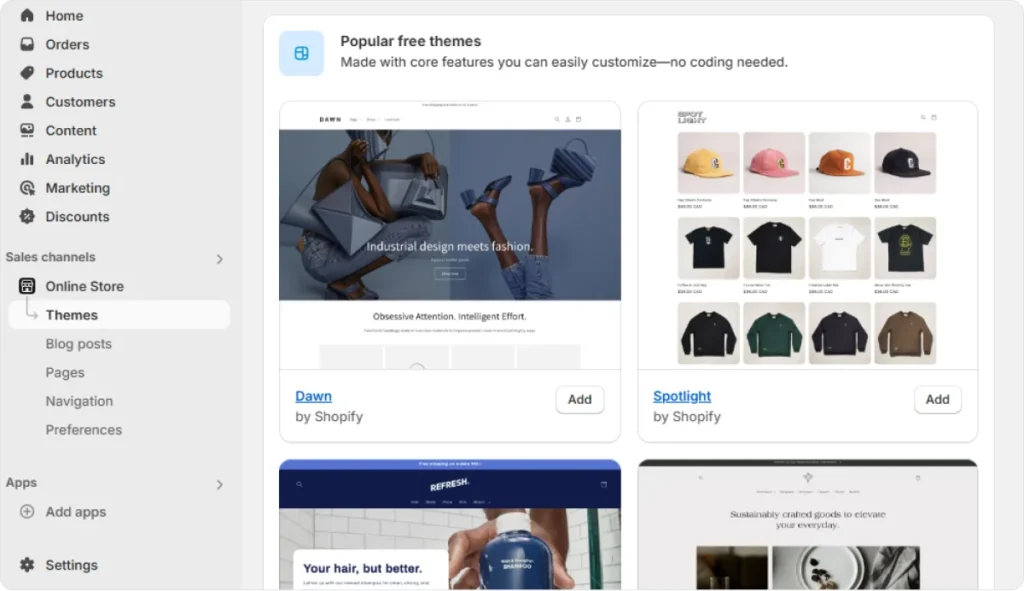
Sections and blocks provide more flexibility in how you arrange your store’s content so you can better control the look and feel of your online store.
Regarding customization, you can do the following:
- Logos,
- Product mockups and collections,
- Change colors and fonts,
- Change a layout,
- Include animations,
- Buttons,
- Social media accounts, etc.
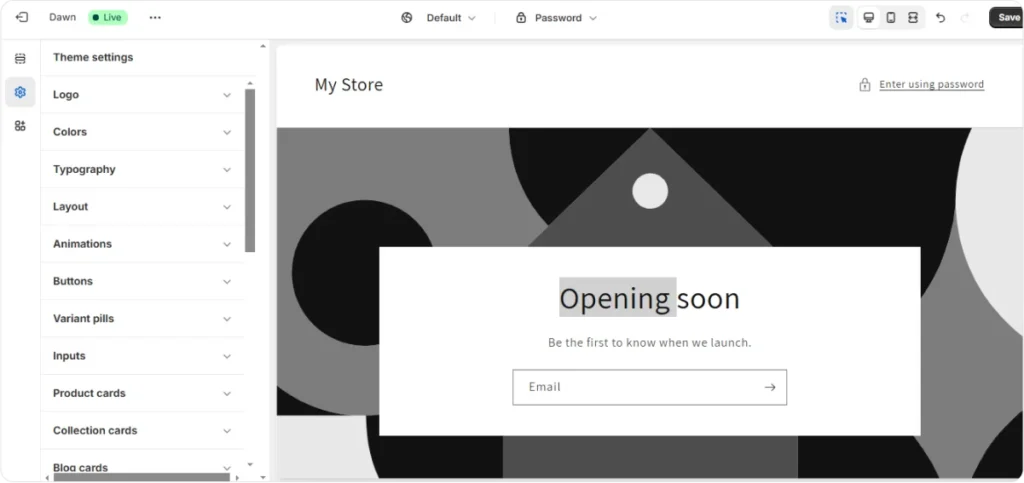
💡 ProTip:
Dynamic Mocksup’s Bulk feature comes in handy here because it allows you to easily create collections by uploading multiple designs and colors to create countless product variations.
Imagine you want to showcase 50 T-shirts, hoodies, and sweatshirts in 3 colors. That is 450 mockup creations. A lot of work, right?
Thanks to Dynamic’s automated bulk mockup generator, you don’t have to create them manually, but with a few clicks — You can make 100 variations in 10 seconds!
Step 6: Name Your Store
Your store name will be visible on your online store and in your customer receipts. Unlike domains, you can change your store name as often as you’d like.
On the other hand, similar to a domain, your store name should be memorable and easy for customers to search for and showcase your brand.
📌Extra Tip:
Avoid generic names like “Shop” since they may not rank high in search engine results.
To improve your store’s SEO, try to have a matching domain and store name.
More importantly, check your store name for the trademark to avoid legal problems and infringement.
Step 7: Set Shipping Rates
You control the shipping process and choose where you ship as well as the shipping fee.
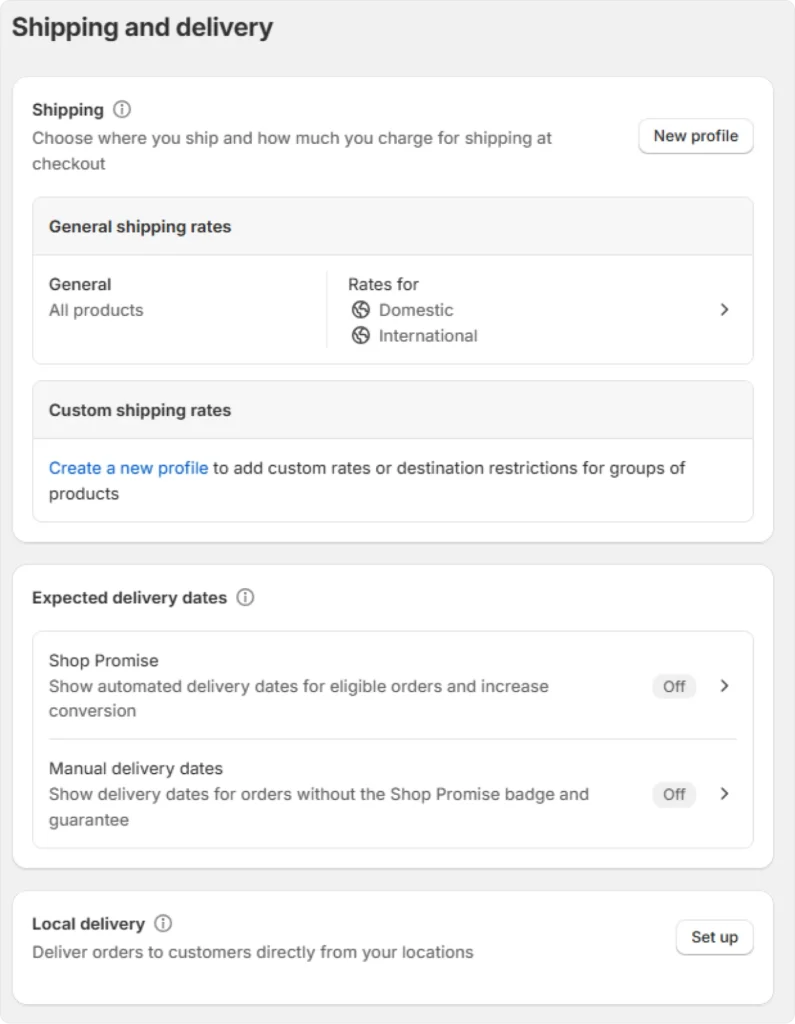
You can also include expected delivery dates and opt for Shop Promise — Shopify uses your order fulfillment history and reliable transit time approximations to determine an expected delivery date.
However, the option only applies to shipments within the US.
It’s good to know that domestic zones will use flat shipping rates based on package weight or order value.
On the other hand, international zones will use Shopify Shipping to calculate a dynamic rate based on the size and weight of the package.
Regardless of the rates and zones, you can edit them at any time.
📌 Extra Tip:
Customers love free shipping. Depending on your pricing and profit strategy, you may want to offer free shipping for orders over a certain amount.
To do so, don’t forget to consider including shipping costs in your product’s price so you can offer free shipping for all domestic orders.
Step 8: Set Up Payments
When customers check out, they can pay for their order using any of the payment methods you’ve enabled.
Shopify supports PayPal but also allows you to add payment methods via 3rd-party apps.
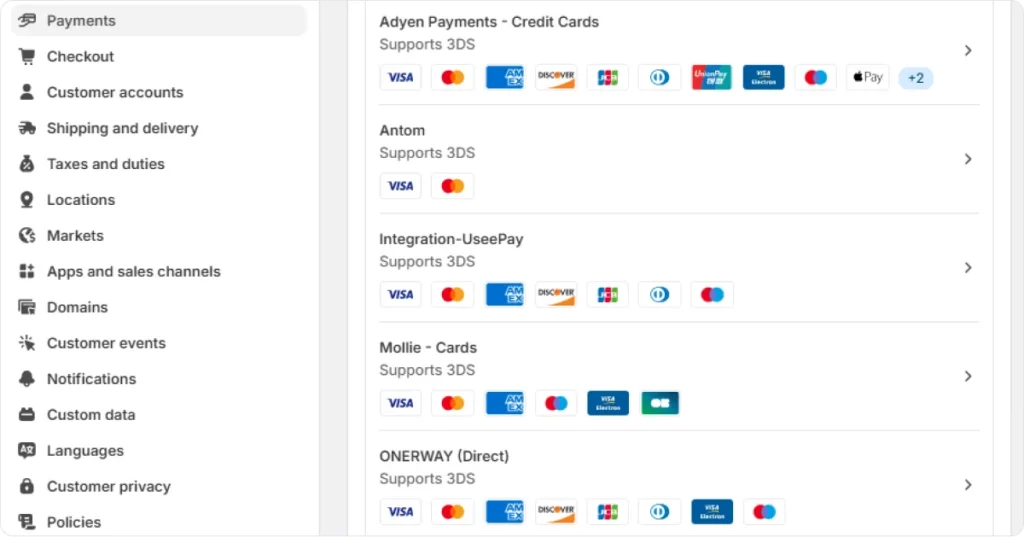
Customers can complete their purchases directly on your online store with direct providers.
However, with 3rd-party providers, your customers must complete their purchases on a checkout page hosted outside your online store.
Within the Payment Section, you can also:
- Apply Apple Wallet passes,
- Set gift card expiration dates,
- Control how payment methods appear to your customers at checkout, and
- Control how to capture payments.
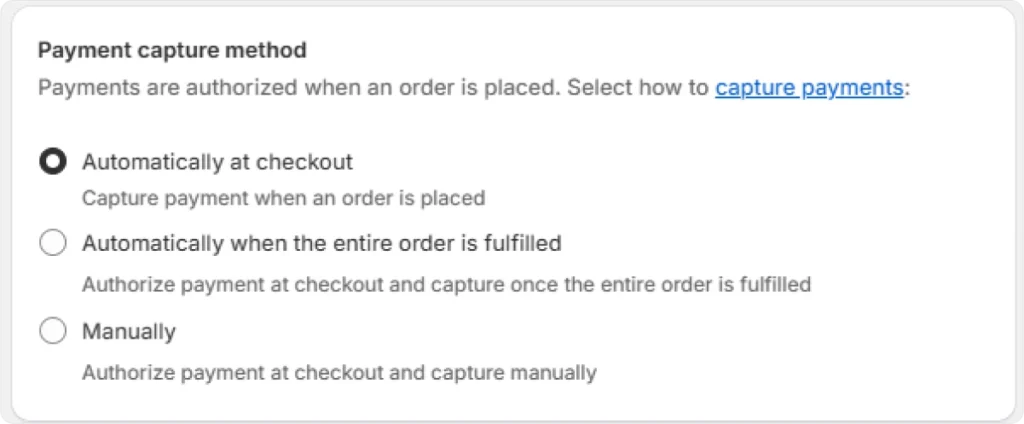
Step 9: Place a Test Order
If you’ve reached this step, congrats! It means you’ve set up your Shopify store. The only thing left to do is to test it.
You can do that by placing a test order to ensure that your checkout process and settings for:
- Order processing,
- Inventory,
- Shipping,
- Email notifications, and
- The taxes are all correct.
Shopify doesn’t charge you for a test order. You can simulate a transaction through Shopify’s Bogus Gateway.
The other option is to test your configuration by using Shopify Payments test mode. This applies if you’re using Shopify Payments.
🎁 Bonus: 8 Common Pitfalls to Avoid When Starting on Shopify
1. Lack of Market Research
Failing to research your target market can create products that don’t resonate with potential customers.
It’s crucial to identify trends, preferences, and needs within your niche to develop appealing designs.
2. Choosing the Wrong Print Provider
Selecting a POD supplier without thoroughly evaluating their reputation, product quality, and shipping times can harm your business.
Ensure that the provider you choose meets your standards for quality and reliability. In addition, always order samples to verify product quality before launching.
3. Underestimating Costs
If you’re new to a POD world, you may overestimate initial sales and underestimate operational costs, leading to financial strain.
To avoid this, create a detailed budget for all expenses, including production, marketing, and shipping.
4. Neglecting Branding and Cohesiveness
A lack of a clear brand identity can make your store bleak and unimpressive.
Thus, develop a strong brand story and ensure that all products reflect a cohesive visual identity that resonates with your target audience.
5. Poor Store Design and Navigation
A cluttered or confusing store layout can deter customers from buying.
Your customers should navigate your store easily, so provide clear categories and search functionality to enhance the shopping experience.
6. Limited Marketing Strategy
Develop a comprehensive marketing plan that includes social media promotion, email marketing, and collaborations with influencers to reach your audience effectively.
Shopify can provide a great organic reach by enabling you to create campaigns, link your social media, leverage discounts and coupons, and track important marketing KPIs.
In addition, Shopify also provides analytics tools to track your performance better.
7. Ignoring Customer Feedback
Not responding to customer reviews or feedback can lead to missed opportunities for improvement.
Engage with customers by addressing their concerns and using feedback to enhance products and services.
8. Not Testing Products Before Launch
Skipping the step of ordering samples can result in unexpected product quality or design placement issues.
Always test products before selling them to ensure they meet your standards.
Wrapping It Up
Starting a print-on-demand business on Shopify can be a rewarding venture, allowing you to expand your reach and build your customer base.
With its robust marketing and analytics tools, apps, and resources, Shopify can boost your POD game.
Nonetheless, you’ll need highly professional and customizable mockups to start on Shopify.
Dynamic Mockups offers not only bulk mockup creation but advanced personalization capabilities alongside integrations with eCommerce platforms.
How Can Dynamic Mockups Help You Start Your Print-on-Demand Business on Shopify?
Dynamic Mockups is an automated mockup generator that streamlines a mockup creation process while catering to product customization.
In addition to creating customizable mockups, you can leverage:
🔥 Our expanding Free Mockup Template Library and choose from:
🔥 Zapier and Make connections to integrate Dynamic Mockups into your workflow and interact with other apps to create “scenarios” that trigger mockup generation based on your requirements, such as receiving a new order or uploading a design.
🔥 WordPress integrations that allow your customers to upload their designs and see them on realistic product mockups right on your WordPress site.
By doing so, you can offer a more personalized shopping experience, making it easy for customers to preview their custom designs before they buy.
🔥 Etsy and WooCommerce integrations for smooth and automated product listing and updating, with Shopify integration around the corner.
🔥 Since personalization is our middle name, we’re about to launch our iFrame embeddable mockup editor feature.
It will allow your customers to design their products directly on your site without relying on 3rd parties, putting you in control of the creation process and the printing quality.
Ready to join the Dynamic Mockups family?
Start with Dynamic Mockups for free and boost your Shopify game.
Start creating for Free!
Showcase your E-commerce products like big brands, without costing a fortune
Keep Learning:
How to Start an Amazon Print-on-Demand Business in 8 Steps?