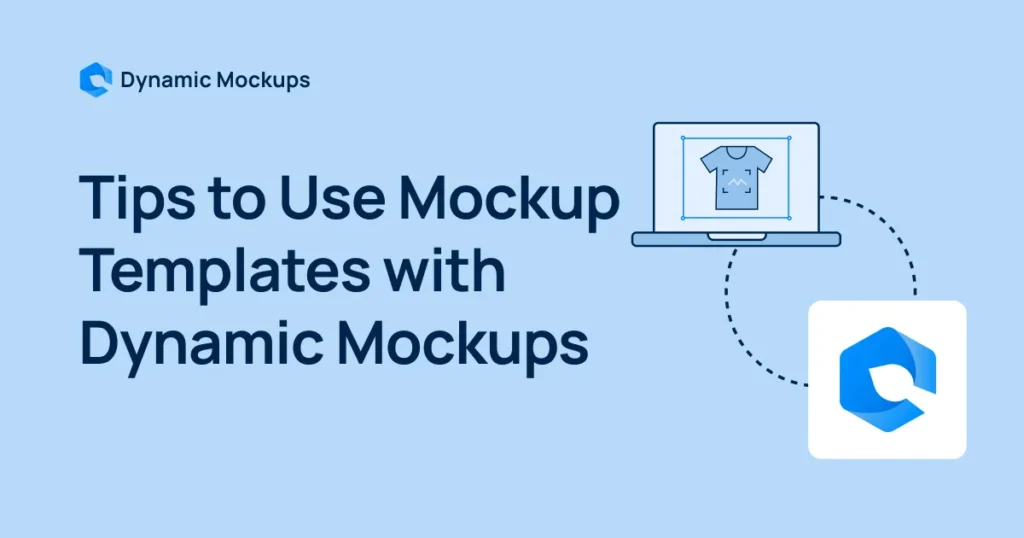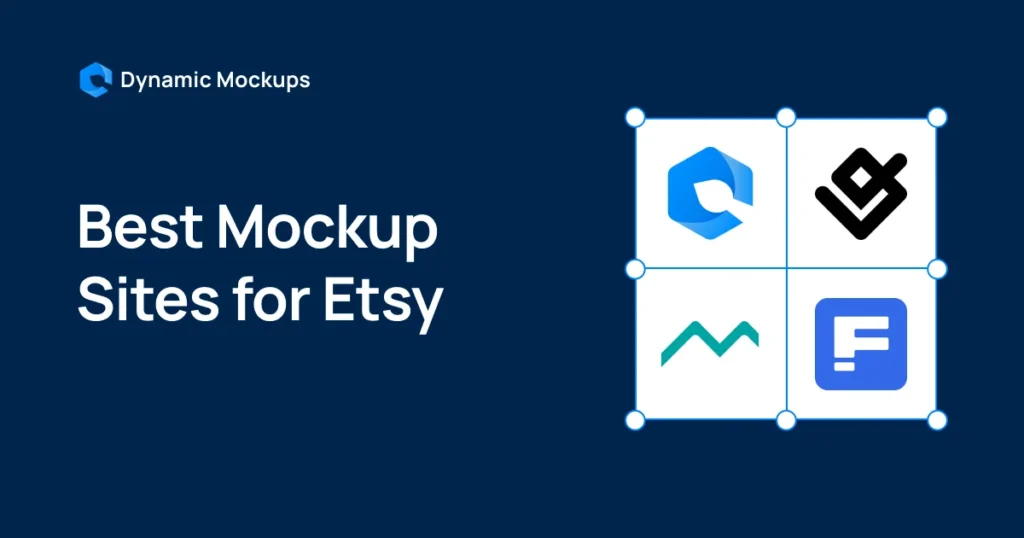Mockups are essential for showcasing designs, but not everyone has access to Photoshop or the skills to use it.
The good news? You don’t need expensive or complex software to create professional, eye-catching mockups.
In this guide, you’ll learn how to make mockups without Photoshop, using easy and affordable tools to bring your ideas to life. Let’s get started!
Start creating for Free!
Showcase your E-commerce products like big brands, without costing a fortune
Benefits of Creating Mockups Without Photoshop
While Photoshop is a powerful tool, it’s not the only way to create stunning mockups.
In fact, creating mockups without Photoshop can be an innovative and efficient choice for your print-on-demand business.
Here are some key advantages of skipping Photoshop:
⚡ You’ll save money – You can save money using free or affordable mockup tools instead of paying for a Photoshop subscription.
⚡ It’s easier to use – Non-Photoshop tools have simple interfaces, making them perfect for beginners without design experience.
⚡ You’ll work faster – Ready-made templates and automation features in online tools can significantly speed up your mockup creation process.
⚡ You can use any device – Most alternatives work on basic devices and even smartphones, unlike Photoshop, which often requires high-end hardware.
⚡ Customizing is simple – Simpler tools let you create professional-looking designs without needing Photoshop’s advanced features.
⚡ It’s perfect for non-designers – These tools are tailored for entrepreneurs or creators who need quick and easy solutions without a steep learning curve.
How to Make Mockups Without Photoshop With Dynamic Mockups?
Dynamic Mockups is an automated mockup generator tool for print-on-demand businesses. With our solution, creating stunning mockup variations has never been easier or faster. No more wasting time or money on the tedious, manual process of building mockups from scratch. Dynamic Mockups simplifies your workflow, cuts costs, and enhances efficiency – giving you the tools to design mockups effortlessly.
Here is how you can create high-quality mockups in a few steps:
Step 1: Open Dynamic Mockups
Begin by launching the Dynamic Mockups application on your device.
Upon launching, you’ll see a message asking you to choose your intended use for Dynamic Mockups.
Once opened, you’ll be greeted with a clean, user-friendly interface perfect for starting your mockup project.
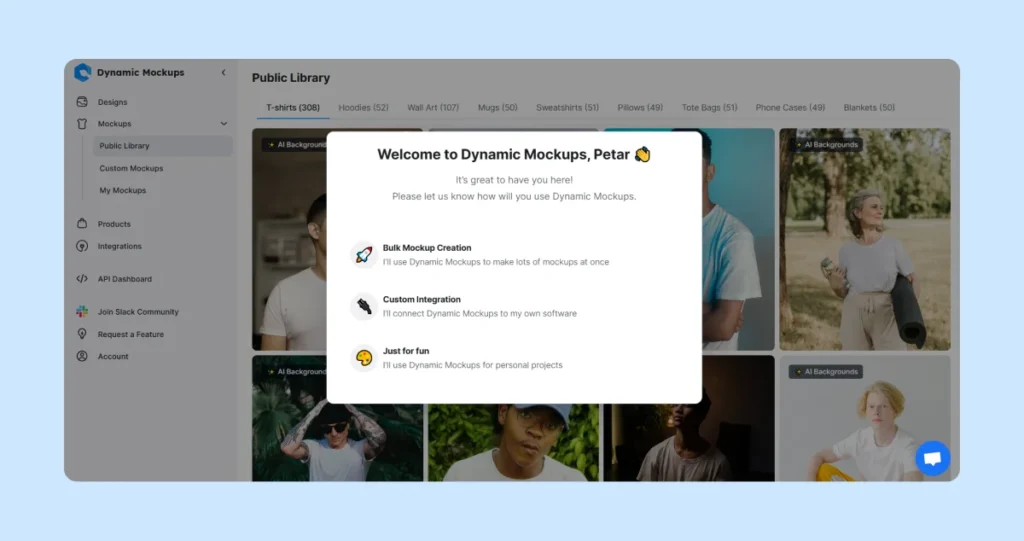
Step 2: Choose Your Product
Once you open Dynamic Mockups, in the Mockups section, you can access the Public Library.
In this section, you can choose from various items like:
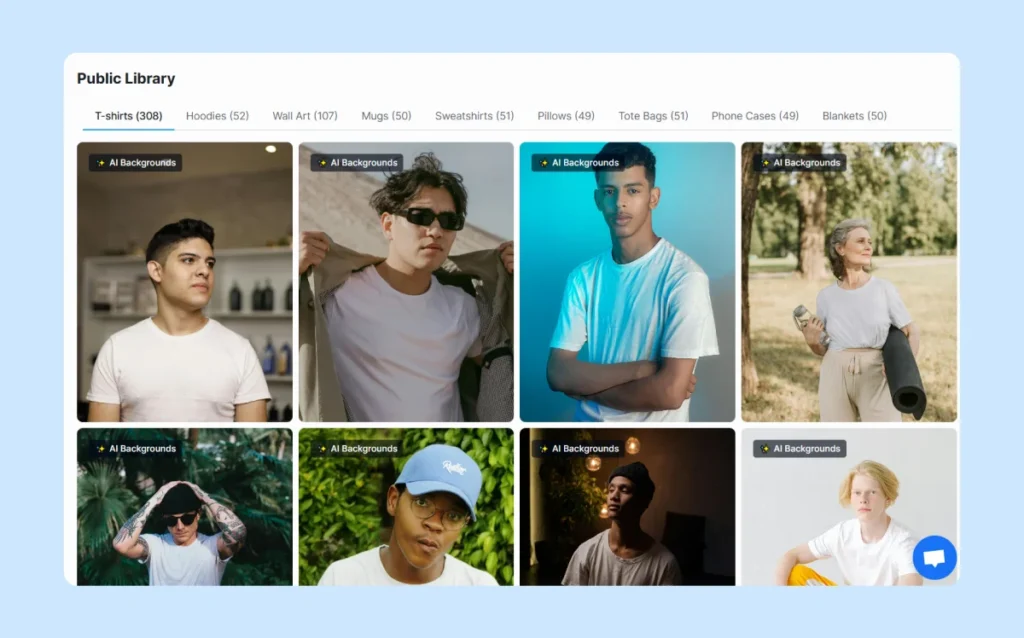
Step 3: Customize Your Product
After you’ve selected the item you want to use, it’s time to make it your own.
From the Color Combinations section, you can easily customize the color of your product.
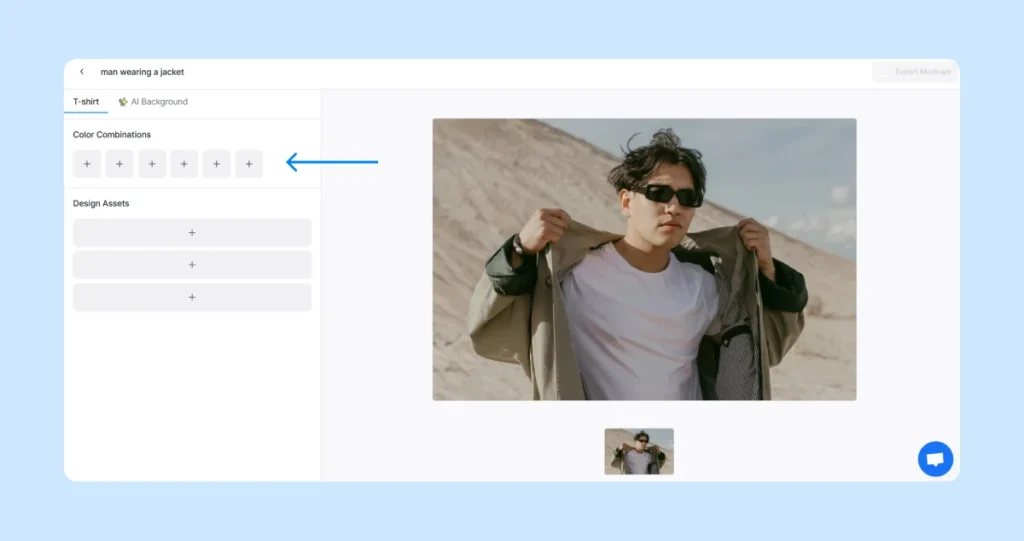
Choose from various colors or input specific color codes to achieve your desired shade.
This feature is perfect for those with a specific color scheme or who want to match the product color with other design elements.
Using color codes ensures precision and efficiency, as each code uniquely identifies a specific shade, helping you accurately bring your vision to life.
Additionally, you can tweak colors with a simple color picker that includes presets from Printful and Printify.
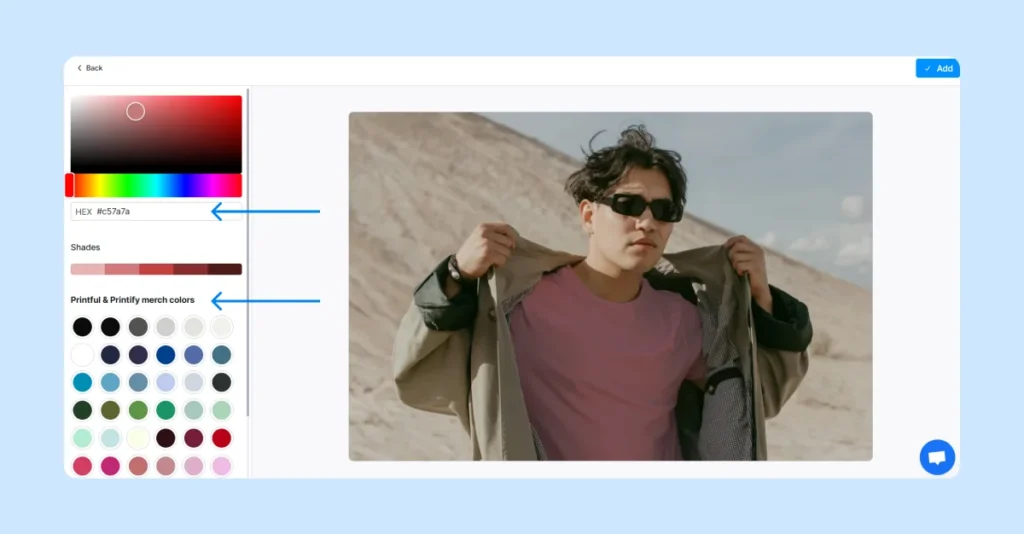
When you find the perfect color for your product, simply click the “Add” button in the top right corner.
Step 4: Add Your Design
Once you’ve customized your product, it’s time to add your design. To upload your chosen design or logo, simply click on Design Assets.
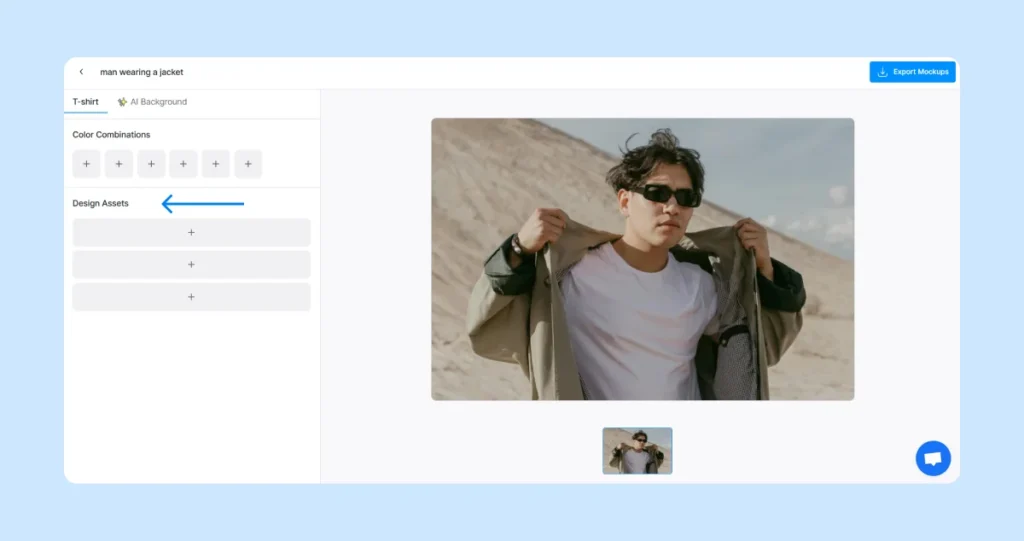
From there, you will be prompted to transfer designs from your computer to the mockup generator.
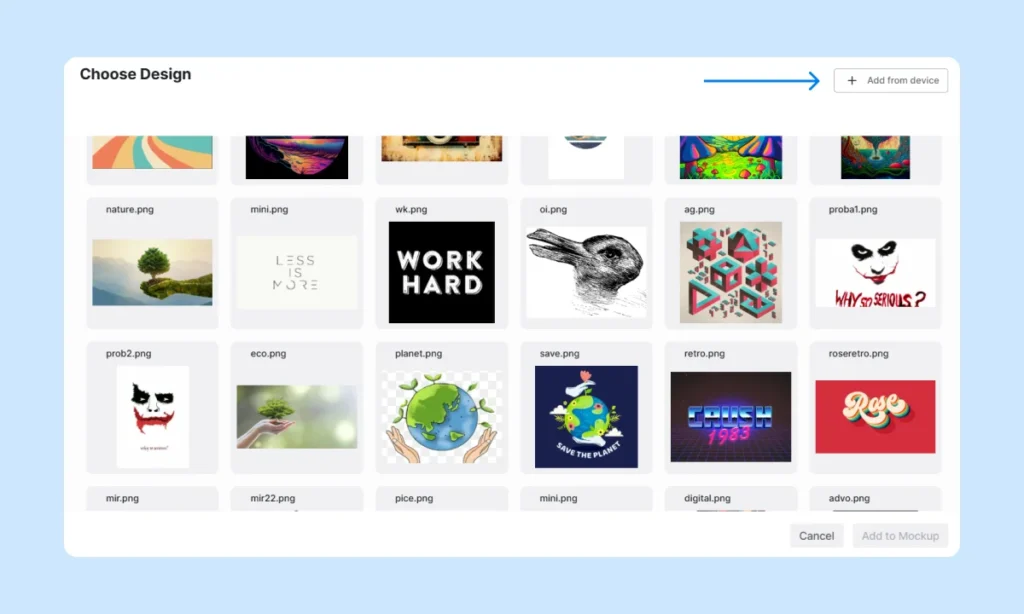
Step 5: Customize Your Design
Here comes the most exciting part of the process – bringing your design to life! This is where your creative vision truly takes shape.
Personalize your design by adding unique touches that showcase your individual style.
With our features at your fingertips, you can effortlessly adjust the background color or image, insert your branding elements, add your logo, and much more.
However, for a truly professional look, you have to make sure to use high-quality images.
Here is how you can customize your design in seconds:
1. Position Your Design
After choosing your design, click Edit Asset to make the product look just how you envisioned it.
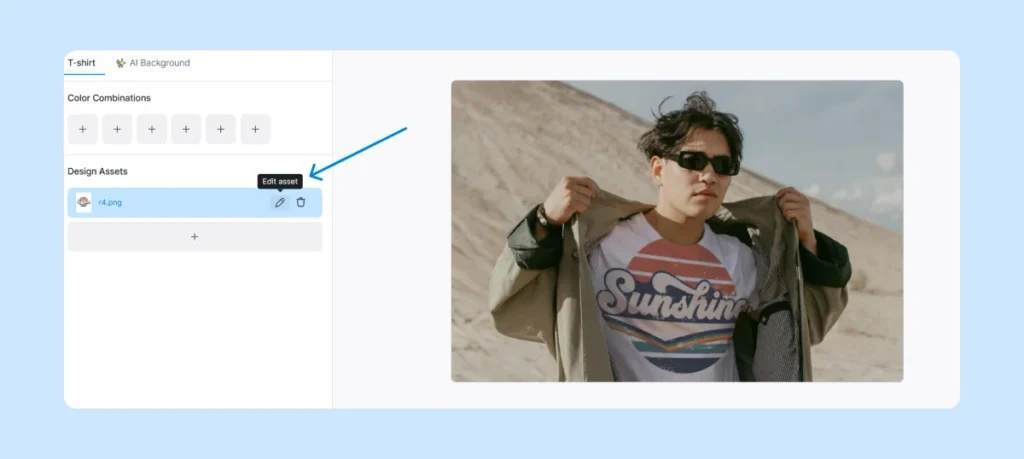
Our Advanced Editing Options allow you to adjust your design in various ways to create unique, custom products that perfectly match your preferences.
One option is to resize the image to ensure it fits your product manually.
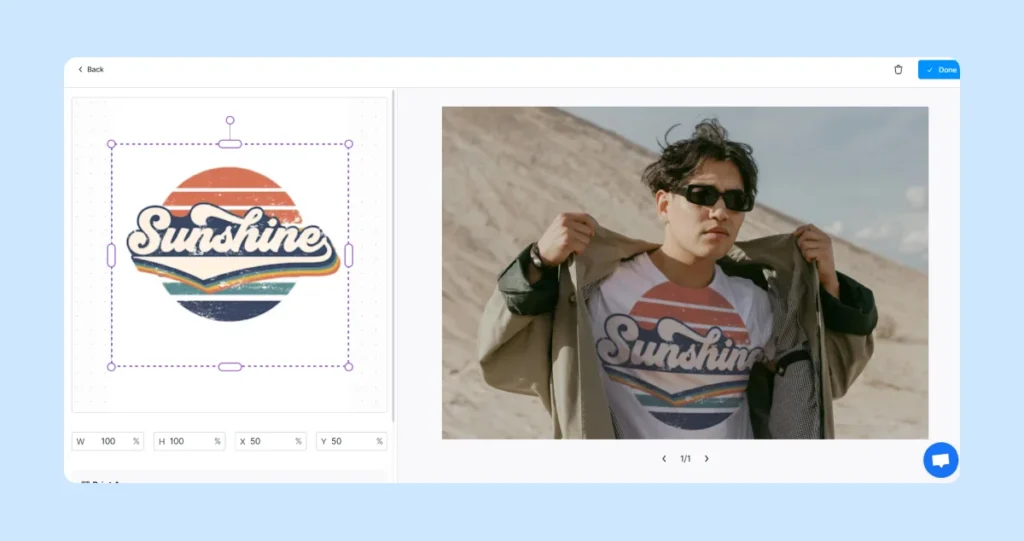
You can also change the angle of the image, allowing you to rotate it in any direction for the ideal orientation.
Additionally, you can move the image up, down, left, or right to perfect your design placement.
Once you are satisfied with how your design looks on the product, click the “Done” button at the top right corner.
2. Change Background
Furthermore, you can create custom scenes and backgrounds for your products in our AI Background section.
Just enter a text in Background Prompt, and the tool will seamlessly change backgrounds while keeping your original designs intact.
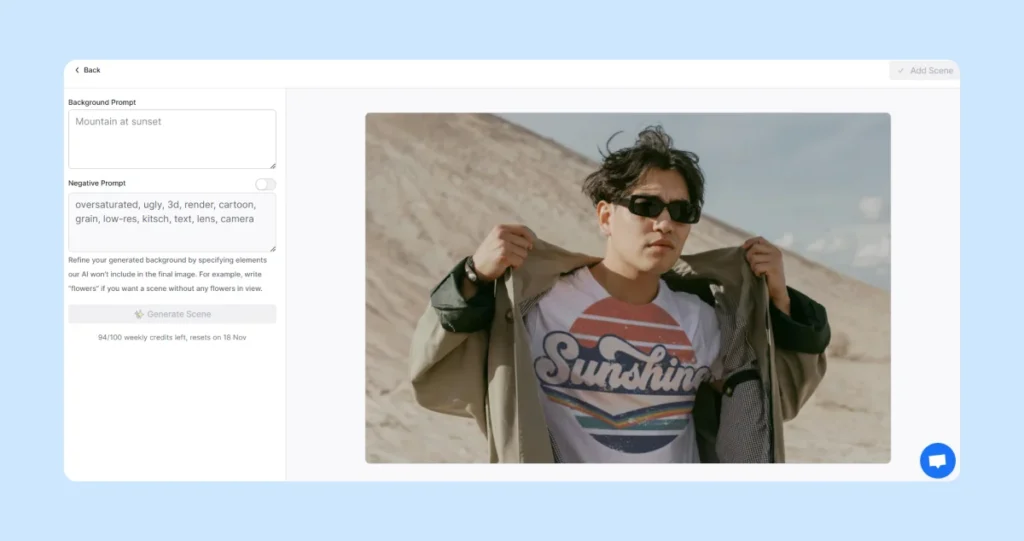
With the Negative Prompt option, you can refine your generated background by specifying elements you want our AI to exclude from the final image.
For example, if you prefer a scene without cars, simply write “cars” to ensure they won’t appear.
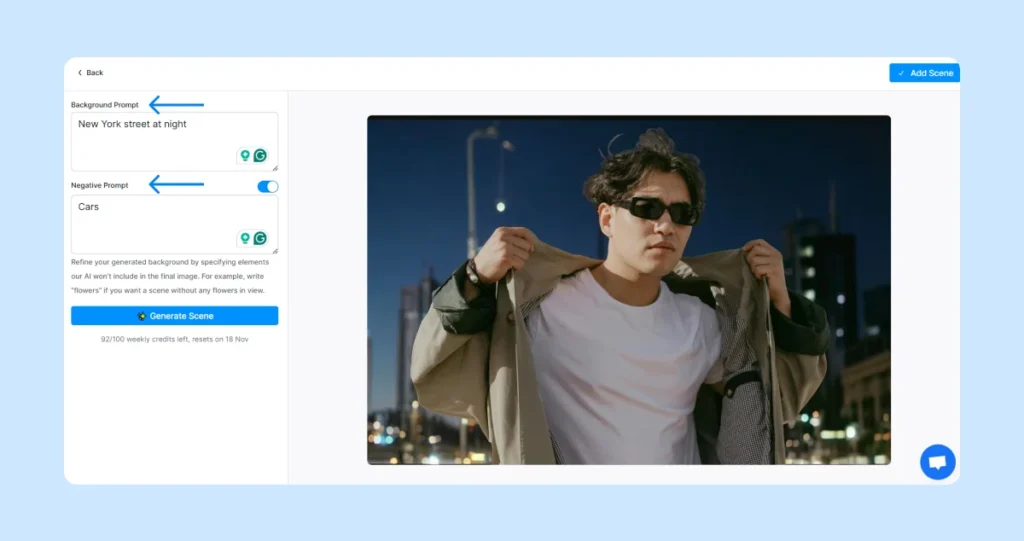
This feature lets you experiment with different options until you find the perfect match for your audience and brand style.
When you find the perfect scene for your product, click the “Add Scene” button in your top right corner.
Even if your design doesn’t appear in the AI Background section, don’t worry – once you’re finished, it will be added to the picture seamlessly.
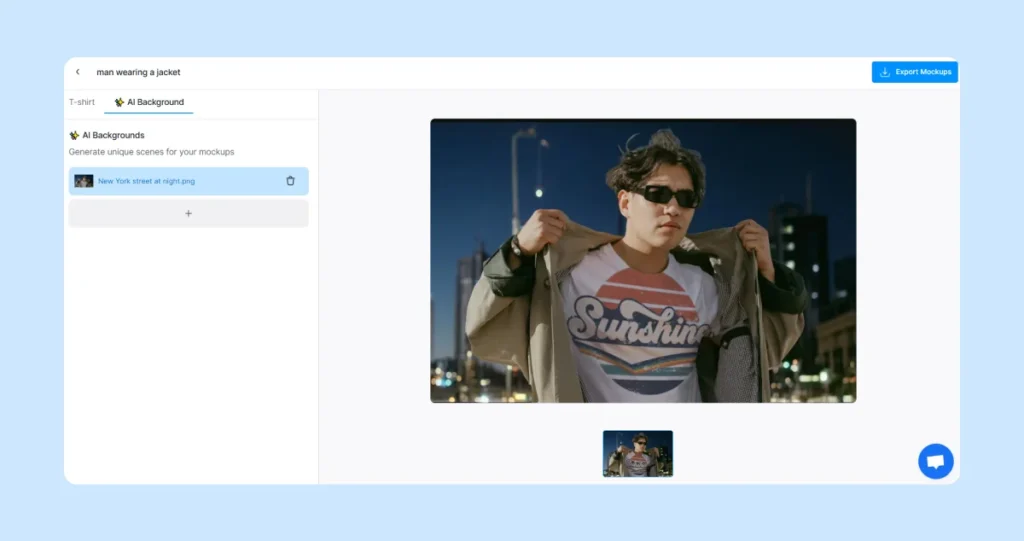
Step 6: Download Your Mockup
Once you’re happy with your mockup, downloading it is a breeze! Simply click the “Export Mockups” button in the top-right corner and enjoy your freshly created design.
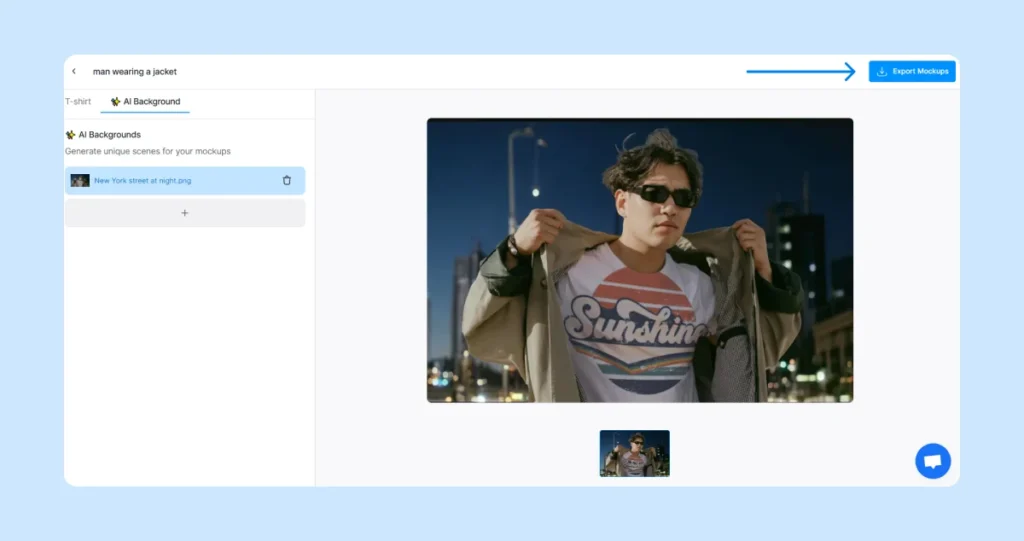
Additional Benefits and Features of Dynamic Mockups To Try Out
As you can see, the answer to ‘’how to make mockups without Photoshop’’ is quite simple. All you need is the right tool!
But there is much more that Dynamic Mockups can do for you. Here are some of the standout features that you absolutely need to try out:
✨ Bulk Create
Save time by uploading multiple designs and color options, as the tool will generate all the variations for you instantly. Create up to 100 unique mockups in just 10 seconds!
✨ Upload Your Custom PSDs as Mockups
Easily upload your Photoshop templates through our API and turn them into realistic, customizable mockups. It’s simple, flexible, and perfect for bringing your designs to life.
✨ Design Library
Keep all your designs organized in one convenient place! The Design Library makes it easy to:
- Quickly find and apply saved designs to new mockups, saving time and streamlining your workflow.
- Reuse design assets across multiple mockups effortlessly for consistency and less repetitive work.
✨ Seamless Integration with eCommerce platforms
Dynamic Mockups works with platforms like Etsy and WooCommerce to streamline your workflow.
✨ Additionally, our embeddable iFrame mockup editor (launching soon!) gives you complete control over design and print quality.
Ready to give Dynamic Mockups a try?
Start with Dynamic Mockups for free and create stunning, professional-quality designs that stand out.
FAQs:
What Is a Product Mockup?
A product mockup is a detailed preview of your product, offering a realistic representation of the final look. Making your mockup as close to the real product as possible is essential for accurate feedback and presentation.
What Makes a Good Mockup?
High-quality photos are essential for showcasing your designs in mockups. Begin by selecting the right image that effectively brings your design idea to life within a real-world context.
Why Are Mockups Important?
Mockups let people see a product’s appearance before it’s made, acting as a sneak peek of the final result. They help:
- Identify design issues early.
- Save resources by preventing costly revisions.
- Communicate ideas clearly during presentations.
What Is a Mockup Design?
A mockup design is a life-sized visual or model of a product showcasing its look and functionality. It’s valuable for:
- Reviewing designs.
- Presenting ideas to clients.
- Collecting feedback before production.
What Are the Most Popular Types of Mockups?
Popular mockup types include:
- Device mockups, which display designs on tech devices like smartphones and laptops, are ideal for apps and websites.
- Branding mockups showcase logos and branding elements on materials such as business cards and brochures, ensuring design consistency.
- Packaging mockups bring designs to life on boxes, bottles, and containers, helping brands refine packaging appeal.
- Print mockups preview layouts for flyers, postcards, or book covers, avoiding production errors.
- Product mockups visualize items like apparel and accessories before manufacturing.
- Social media mockups allow content creators to plan and design cohesive feeds for platforms like Instagram, Facebook, YouTube, or TikTok.
These mockup types streamline the creative process, minimize risks, and help deliver polished final products.
Start creating for Free!
Showcase your E-commerce products like big brands, without costing a fortune
Keep Learning
8 Best Plugins for WooCommerce Print On Demand in 2025