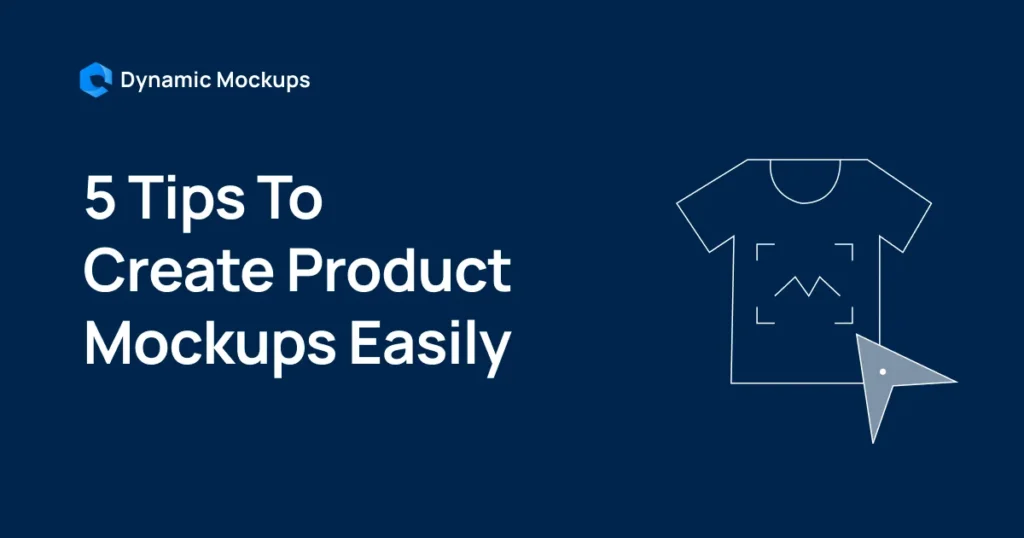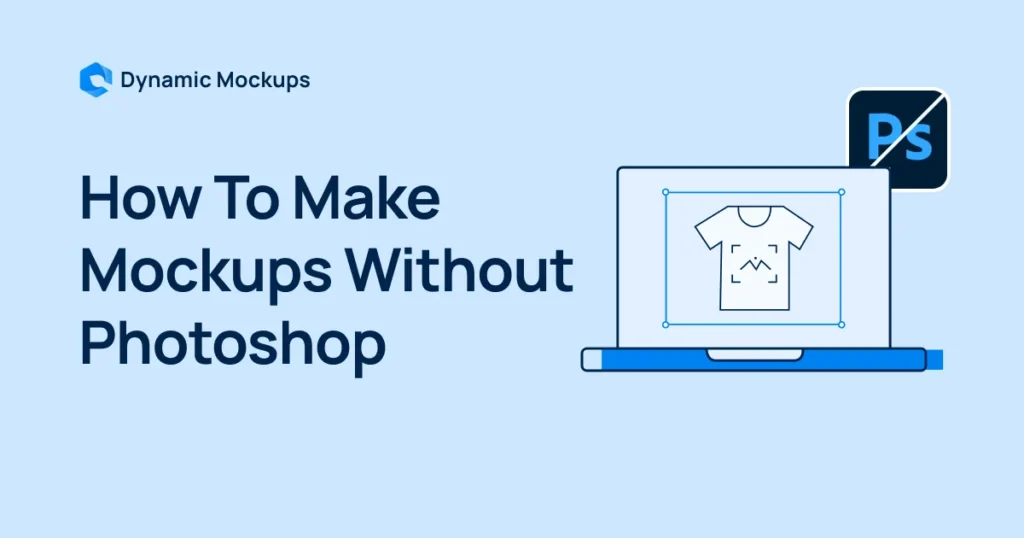Showcasing your products in a visually appealing way can truly transform how your audience sees and interacts with them!
That’s where product mockup templates come in – they’re like magic wands for your designs.
With these powerful tools, you can present your creations in realistic settings that make them pop and come to life.
However, in order to do so, you need to steer away from common design mistakes when creating mockups.
That’s where we step in — We’ll share 6 tips on how to use mockups to get the most out of them.
Let’s dive in!
Start creating for Free!
Showcase your E-commerce products like big brands, without costing a fortune
Why Do Mockups Matter?
Using product mockup templates is a game-changer when presenting and marketing your products.
1. Enhanced Visualization
Mockups offer a stunningly realistic view of how your product will look in the real world. This helps customers envision your product in real life and in real use.
2. Boosted Sales Potential
When your products shine in high-quality mockups, they naturally draw attention and drive up sales.
Furthermore, a polished, professional look can have a major impact on how potential customers view your offerings, often resulting in increased conversions.
3. Cost and Time Efficiency
Let’s face it – Creating physical prototypes or organizing photoshoots can be hefty and take up a lot of your precious time.
Instead, mockups offer a quick and cost-effective way to showcase your products without all the hassle.
4. Brand Consistency
With editable mockups, you can easily maintain brand consistency across different platforms.
By customizing colors and elements, you ensure that every visual representation aligns with your brand’s identity, boosting recognition and trust among your audience.
How to Use Mockups with Dynamic Mockups Templates in 6 Quick Steps?
Dynamic Mockups is an automated mockup generator that streamlines your workflow and allows you to create stunning visuals easily.
One of the biggest advantages of using our tool is the speed at which you can produce high-quality visuals.
By simply uploading your designs, you can automatically generate mockups in a variety of realistic settings, saving you tons of time compared to manual methods.
So, let’s finally see how easy it is to use mockup templates.
Step 1: Launch The App
In order to create mockups with Dynamic, you need to create an account and launch the app in your browser.
You can either sign up via your Google account or by providing your email address and creating a password.
Once you launch the app, you’ll find an intuitive interface that requires zero design skills to navigate through and create mockups.
Also, you’ll be prompted to choose the way you want to use the app:
- To do bulk creation and generate a great number of mockups at once.
- To do custom integration and connect Dynamic Mockups to your software.
- To use our app for personal projects.
Regardless of what you choose, the design process will be the same.
Step 2: Browse Our Free Template Gallery
While many similar tools offer a limited number of free templates, here at Dynamic, we have a FreeTemplate Gallery that hosts evergreen categories, such as:
- T-shirts
- Hoodies
- Sweatshirts
- Tote bags
- Wall art
- Pillowcases
- Mugs
- Phone cases
- Blankets
- Gallery mockups.
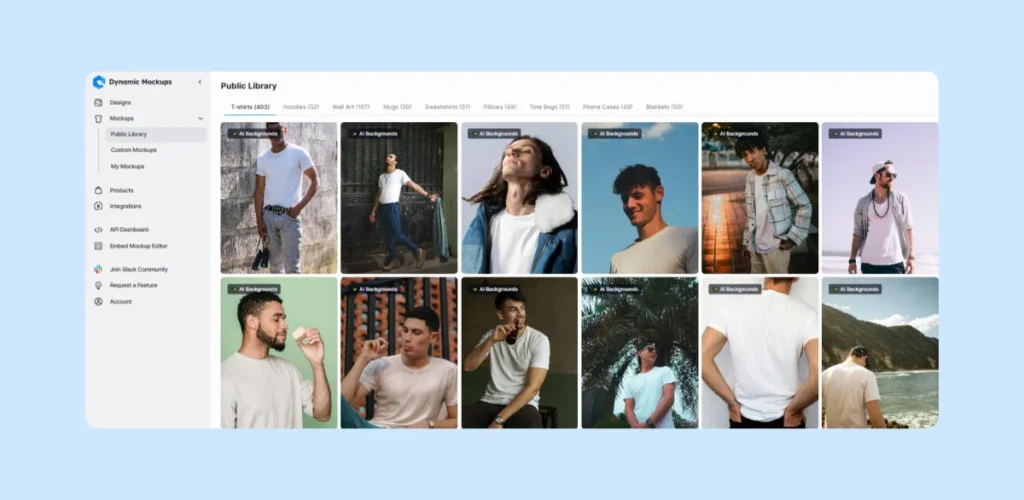
Step 3: Start Designing
The first step is to choose the product mockup from one of the above categories. The design process is the same for all mockups.
Step 3.1. Apply Colors
Our tool allows infinite color options. Thus, you can:
- Choose any color from the color spectrum.
- Input the color code for precise results. This is particularly useful when you need a specific color scheme for branding purposes, logo creation, etc.
- Use a built-in color picker with presets from Printful and Printify.
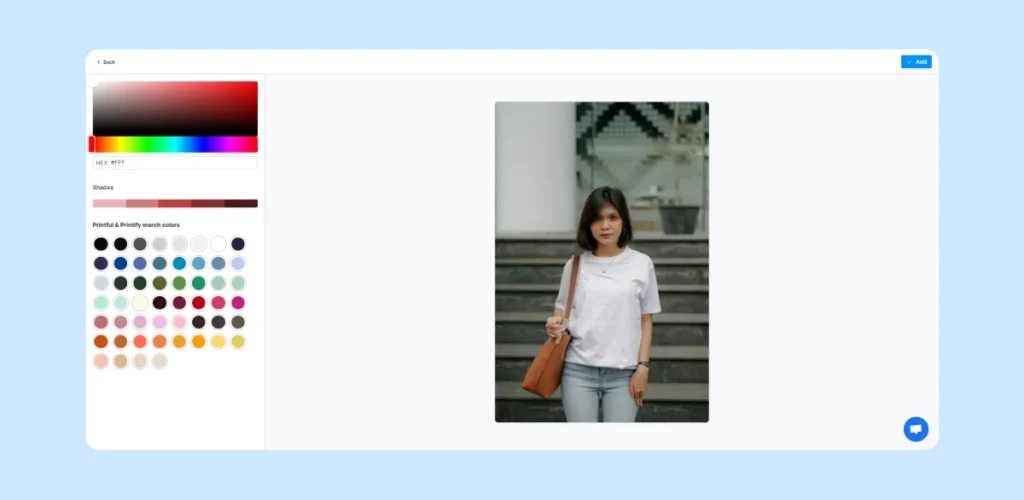
When you choose the color, click the Add button in the top right corner.
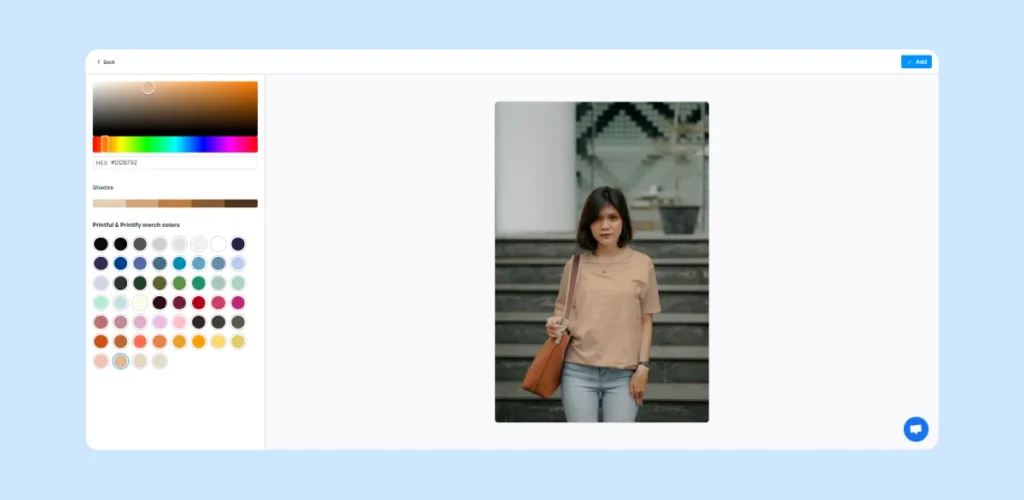
The process is the same if you apply more color combinations – just choose the desired colors, and you’ll see all of your color choices in the top left corner.
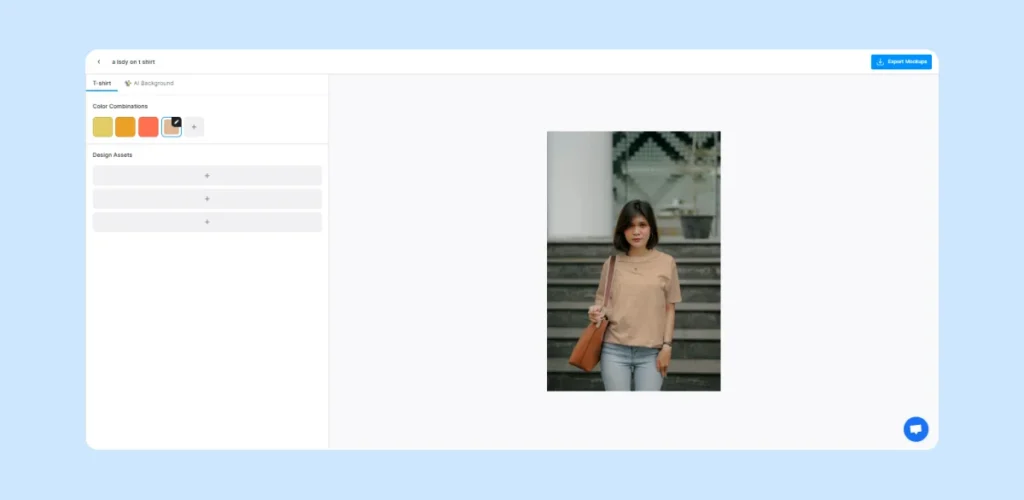
Step 3.2. Upload a Design
When you are done with the color, it’s time to upload a design by clicking on the Design Assets section underneath the Color Combinations.
You can upload any file you want from your device.
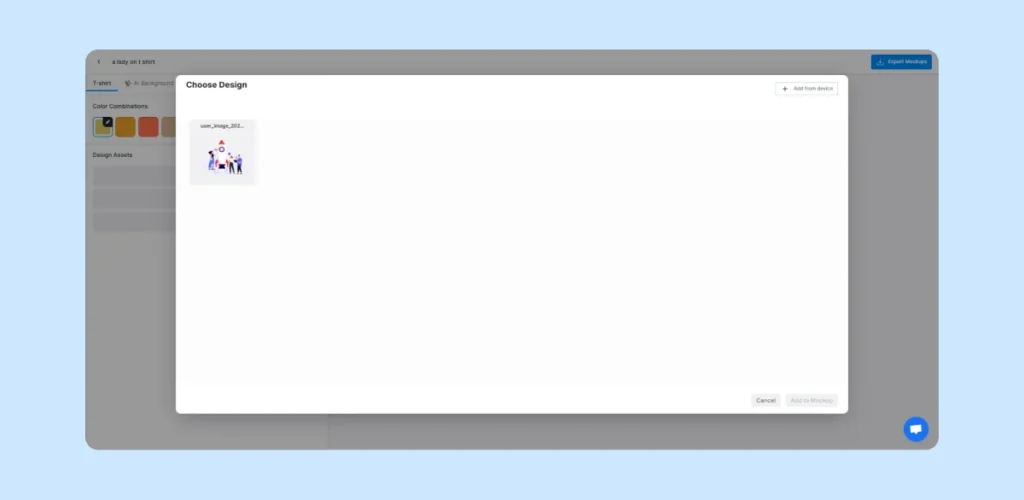
Step 4: Customize Your Design
Customizing your design to align with your vision, brand, or business objective is crucial.
Our Advanced Editing options allow you to tweak your design further to meet your goal perfectly.
Just click on the Edit Assess button and start tweaking your design.
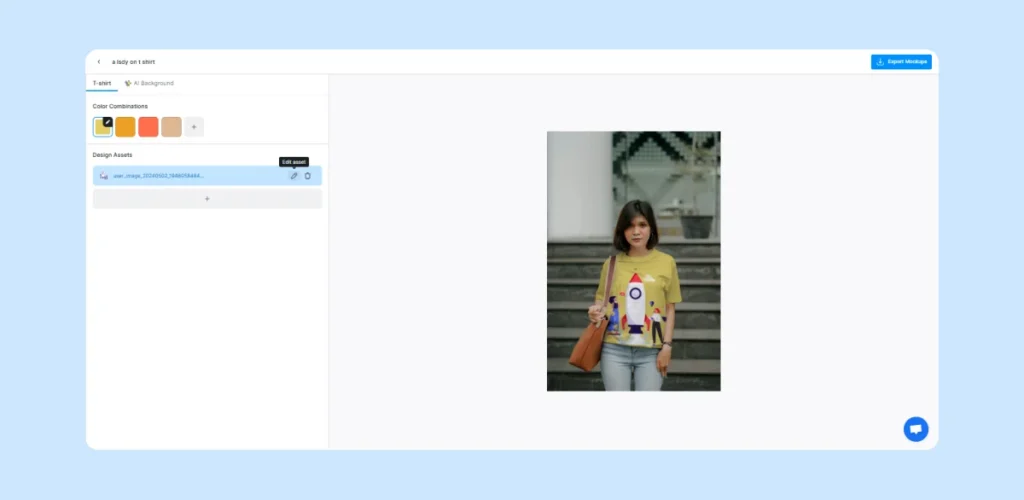
✨ You can resize your asset to make sure it fits perfectly.
- Change the width, height, and distance from the left and top of the smart object.
✨ You can also reposition your design and see the reflected changes immediately.
- Move it up and down, left and right, and centralize it.
✨ Additional editing options include:
- Placing a design in a free-form defined area.
- The Fit mode that automatically fits the design in the print area and comes with the 3 options: Contain, Cover, and Stretch.
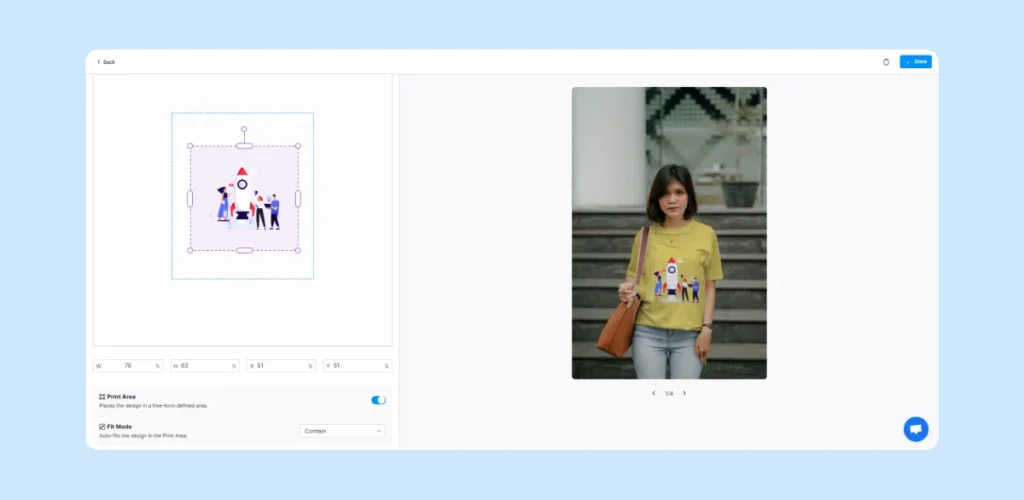
And here comes the best part — if you’ve previously chosen multiple color options for your product, any design change will automatically be visible on all of them.
💡 ProTip:
Our API allows you to upload your Photoshop templates as mockups and automate the placement and adjustment of those designs using smart objects.
In addition, we support all Photoshop blending modes to make your mockups even more realistic.
Step 5: Change the Background
When you browse the Template Gallery, you’ll see that some mockups have an AI background tag.
What does that mean? You can change the custom scenes and backgrounds by text-prompting our AI-powered tool.
This allows great customization since you can fully tailor the scenes to your product and overall objectives.
What’s more, you can swap scenes without affecting the original design.
How can you do it?
- Head to the AI background section on your template and enter the background prompt.
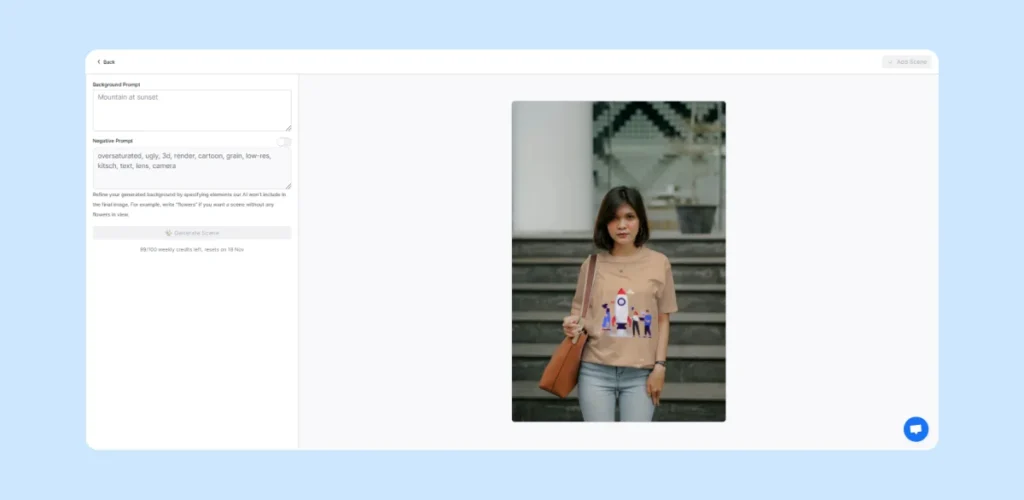
- For example, If you type “ a busy street in New York with lots of pedestrians,” this will be the outcome.
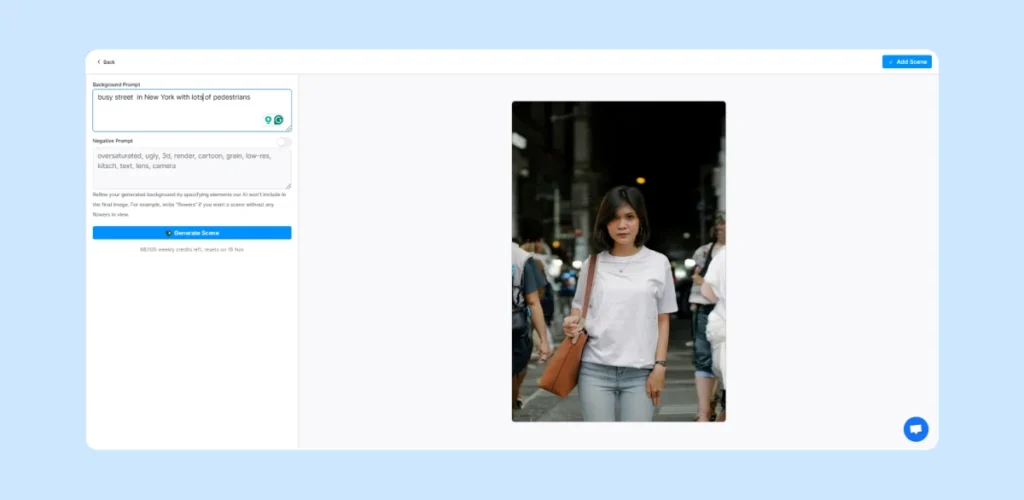
- In addition, you can also input a negative prompt. It allows you to refine your generated background by specifying which elements you want left out.
💡ProTip:
Don’t worry if you don’t see your chosen color and the design at this point. You’ll see it the moment you finish designing and download your mockup.
Step 6: Download Your Mockup
The last thing left to do is to download your mockup. Depending on its intended use, you can opt for:
- JPG, PNG or WEBP files.
- Various sizes, including a custom size.
- Renaming your mockup.
- Downloading the current variant or all of them.
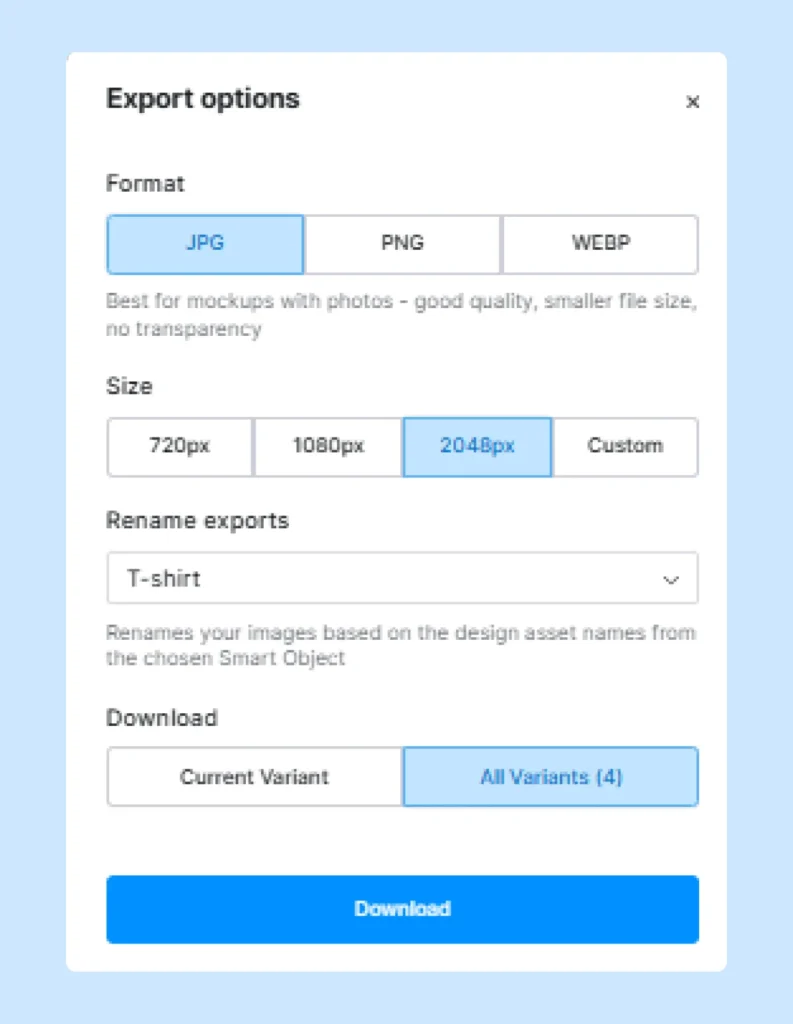
As you can see, your design is displayed on all the variants with the changed background.
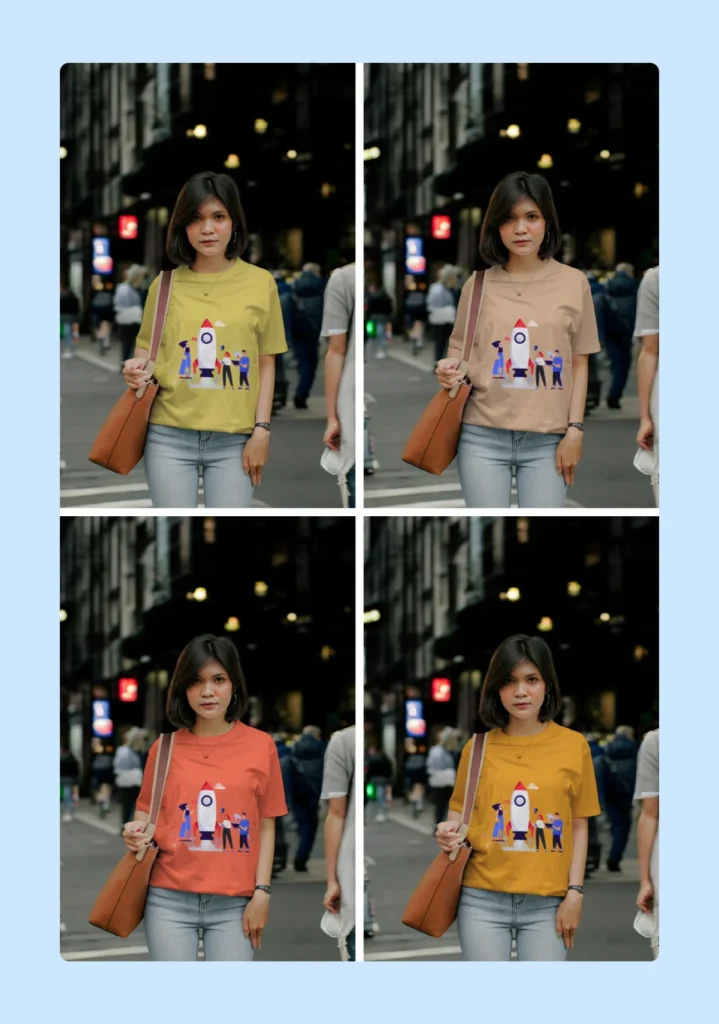
🎁 Bonus: Dos and Don’ts When Using Mockup Templates
Now that we’ve shown you how intuitive and quick it is to use mockup templates with Dynamic Mockups, let’s review the most common mockup design mistakes.
1. Poor Image Quality
Using low-resolution images can lead to blurry or pixelated designs, which may give a negative impression of your product’s quality.
Always opt for high-resolution images to maintain professionalism. Aim for images of at least 2000×2000 pixels.
2. Incorrect Design Placement
Misplacing designs spells unprofessionalism and not paying attention to detail and finishing touches.
For example, don’t place designs too close to the collar or hem.
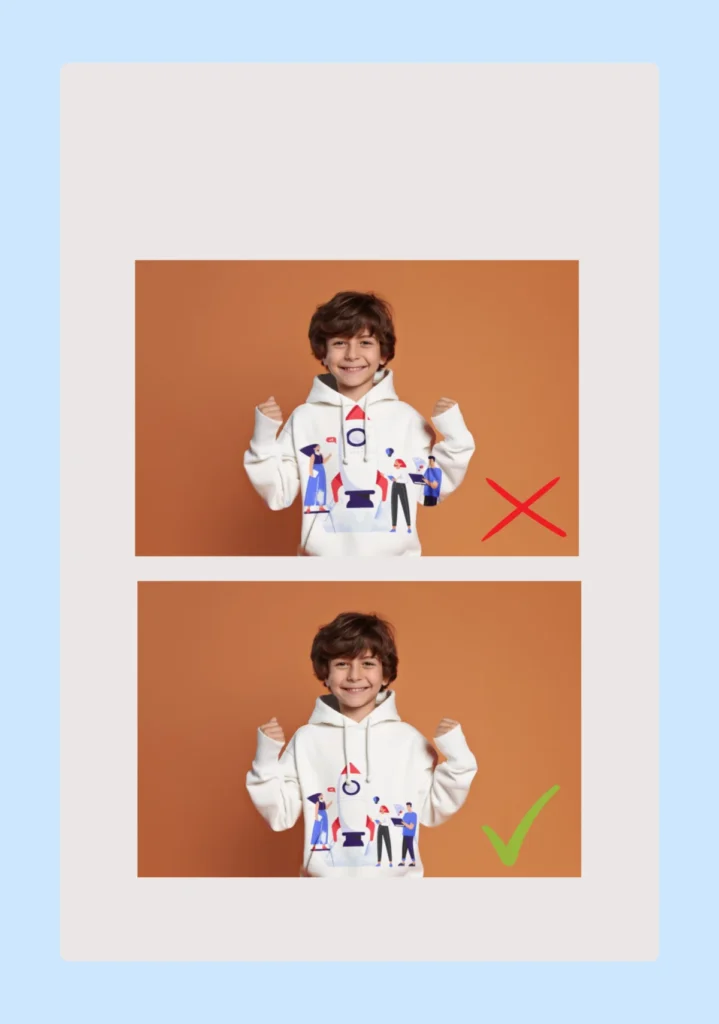
3. Ignoring Background Choices
A distracting or overly busy background can overshadow the product itself. Ensure that the background complements rather than detracts from your product.

4. Overuse of Flat Lay Mockups
Flat lay mockups may limit a customer’s ability to visualize how a product looks or functions in real life.
Instead, consider using dynamic representations that showcase how they will use or wear a product.
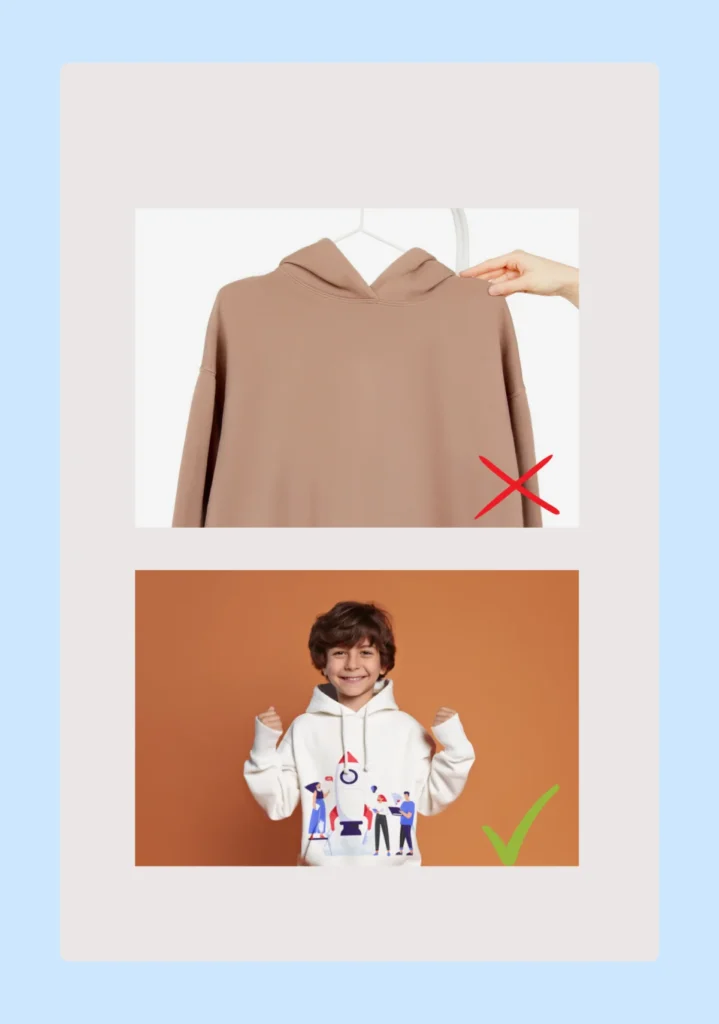
5. Overediting Photos
While editing is important for professionalism, overediting can create unrealistic representations of your products.
Strive for authenticity in your edits, ensuring that they accurately reflect the actual products.
Luckily, with Dynamic Mockups, you can create more effective and appealing product mockups that resonate with your audience and enhance your brand’s image.
Explore More of What Dynamic Mockups Has in Store for You
As you can see, creating compelling mockups is straightforward and quick with Dynamic Mockups.
But it’s only the tip of the iceberg.
With our tool, you can:
✨ Generate mockups in bulk and say goodbye to time-consuming manual uploads. You can create 100 mockup variations in 10 seconds — Our tool is that fast.
✨ Keep all your designs in our Design Library, categorize them, create collections, and nicely organize them so you can easily find, edit if necessary, and reuse them.
✨ Automate mockup creation and integrate with Adobe Photoshop, Zapier, Make, and eCommerce platforms like Etsy and WooCommerce.
✨ Create a more engaging shopping experience for your customers by letting them upload and immediately see their designs on a product mockup.
✨ Embed our mockup tools directly into your website to be in full control over design and print quality.
So, why not give Dynamic Mockups a try?
Start with Dynamic Mockups for free and unlock mockups’ potential to the fullest.
Start creating for Free!
Showcase your E-commerce products like big brands, without costing a fortune
Keep Learning:
10 Best AI Mockup Tools To Try